This is the virtual multi-page printable view of this section. Click here to print.

Documentation: FAQ
Please note that downloading this page as a PDF creates a static document. Any changes to the content presented cannot be included in the PDF later. We therefore advise to always use the version available online.
1 Internet Explorer
Please note that we will end support for Internet Explorer by August 31, 2022. It is therefore urgently necessary to switch to an alternative browser.
Background
Microsoft has gradually removed the support for Internet Explorer 11 from its own websites since 2020 and plans to remove the browser in 2022 completely out of Windows. Therefore, we have decided to end the support for the browser as well.
Transition
The transition to an alternative browser is possible without getting in touch with us. We continue to support the following browsers (in their current version):
- Edge
- Chrome
- Firefox
Notice Please note that depending on the browser, the certificate management is different. Corresponding information can be found in our manual in the item Certificate.
Additional information
For more information, we refer to the announcements of Microsoft regarding Internet Explorer 11:
- Microsoft 365 apps and services to end support for IE 11; End of support coming to the legacy version of Microsoft Edge: https://docs.microsoft.com/en-us/lifecycle/announcements/m365-ie11-microsoft-edge-legacy
- The future of Internet Explorer on Windows 10 is in Microsoft Edge: https://blogs.windows.com/windowsexperience/2021/05/19/the-future-of-internet-explorer-on-windows-10-is-in-microsoft-edge/
2 Troubleshooting certificates
Invalid certificate
If you see a warning when you log in to the myOpenFactory platform, which calls for a valid certificate, then there may be several reasons.
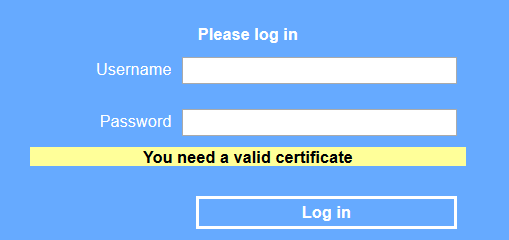
Certificates are stored in the certificate store of your Windows operating system and there the well-known browsers ‘Edge’ and ‘Google Chrome’ access the certificates. The only exception is the Firefox browser, which cannot access this certificate store. For this reason, the certificate must be imported directly into Firefox.
Therefore, you should first check the following:
| To check | Possible result |
|---|---|
| Do you have a new computer? | No certificate available! |
| Do you use Firefox? | Firefox cannot access the existing certificate! |
| Has your computer been serviced/operating system replaced? | No certificate available! |
| Has the certificate expired? | Certificate is no longer valid! |
| Is there an expired myOpenFactory certificate in the cert. store? | This may cause problems! |
You can simply verify that the certificate exists in your certificate store or exists but has expired or another old myOpenFactory-certificate exists (which in rare cases can also cause problems):
Edge
Open the Edge browser. Using the 3-dot icon in the upper right corner, select the gear icon for the settings.
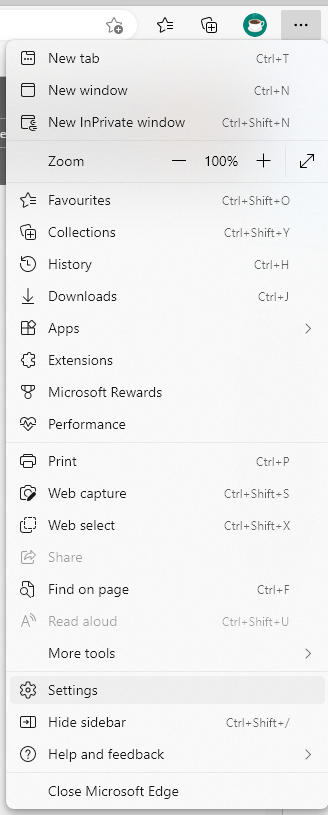
Now select the “Privacy, search, and services” tab and then click on the link icon in the “Manage certificates” section on the right under the “Security” heading.

In this window, select the “Own certificates” tab if it is not open directly.
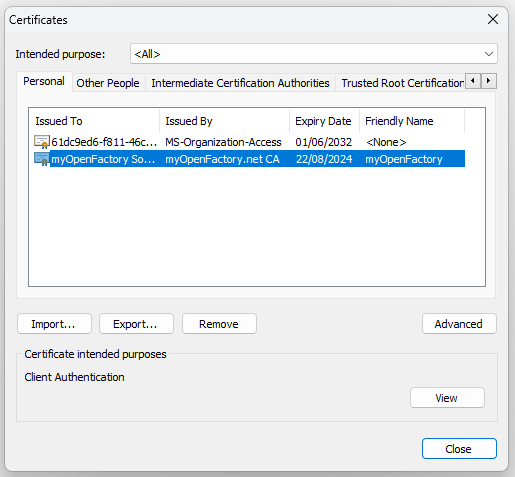
Here you can see if a certificate of the myOpenFactory is stored and in the column “Expiration date” you can check the same.
Note: Instead of “myOpenFactory.com”, your domain name is usually displayed in this window/certificate. E.g. “mustermann.de” for the company Mustermann GmbH.
Firefox
In Firefox, you control this via the “Hamburger menu (the 3 horizontal strokes in the top right corner) / Settings / Privacy & Security / Certificates / View Certificates / Your Certificates. A more comprehensive guide can be found in our manual under Mozilla Firefox.
Solution
- If your certificate has expired, we will be happy to send you a new one, the duration of our certificates is always 2 years.
- If you also discover an expired myOpenFactory certificate, please delete it, as Windows may choose the wrong one.
Edge certificate problem
Since the beginning of September 2021, the Edge browser no longer preselects certificates. This means that every time you open the myOpenFactory portal, you have to click the certificate before you can click OK.
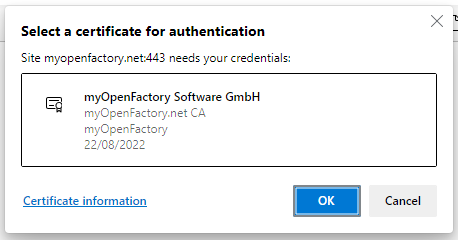
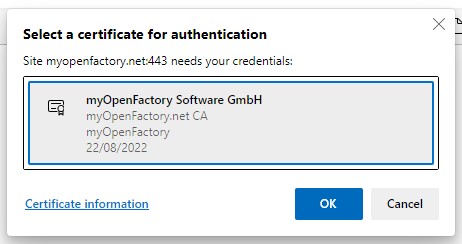
If you still receive an error message
If this check reveals that there is only one valid certificate and you still receive the error message when you log on, it is not up to the certificate itself. Presumably, the error is due to another software on your PC that prevents the certificate from being transmitted to us. Usually, these are antivirus programs.
In all likelihood, you had an update/upgrade or a change of the antivirus-software on your PC. Often the higher and paid expansion levels of these programs (these are called Security Suite, Internet Security or similar) have a protection function that builds up a so-called proxy. This prevents the sending of our certificate key during the logon process. Sometimes you have the option to share a URL in these programs. Then please enter our URL “myopenfactory.net” there. Sometimes you can import the certificate directly in the antivirus-software. If this is not possible, please contact the Manufacturer of your antivirus software.
For short-term control of whether it’s really down to your antivirus software, you can temporarily turn it off. As a rule, there is such an option in the settings of these programs. Please check now whether the registration on our platform works.
3 Troubleshooting EDI-Connector
1. Restarting the EDI-Connector
If the EDI-Connector does not work properly, restarting the service can help.
First you have to find the EDI-Connector in the Windows-Services. To do this, switch to the Windows “Services” (press windows key and search for “Services”.)
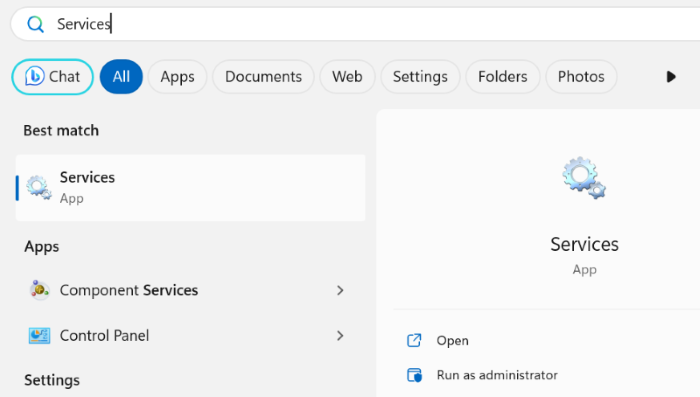
Now locate the EDI-Connector with the name “myof-client” (the naming after “myof-client” may slightly depending on the user.)
Afterwards please start the EDI-Connector via the context menu (right-click).
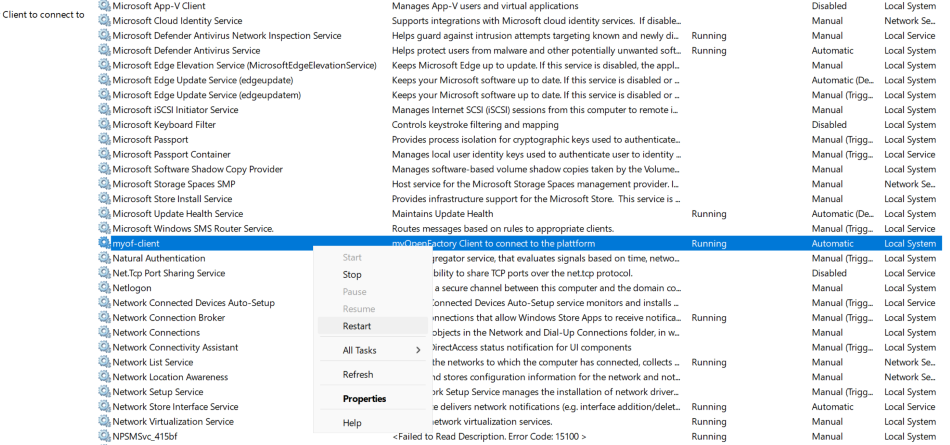
2. Error analysis of the EDI-Connector
If restarting the EDI-Connector does not solve the problem, you can search the log files. They are usually located in the installation directory of the EDI-Connector under “ProgramData”.
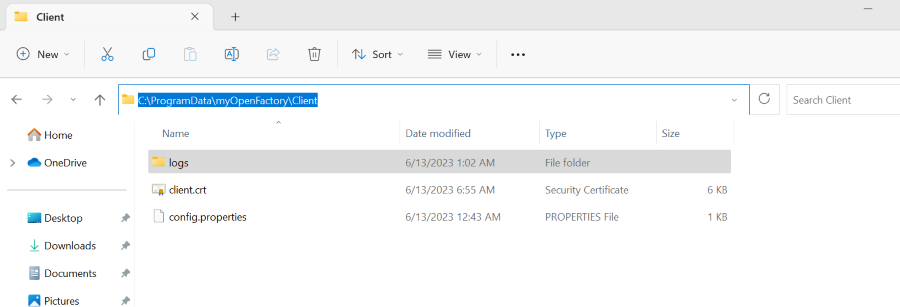
Here you open the most recent log file and search for the keyword “Error”.

If the error message is not meaningful enough or there is no error message, please contact our support - support@myopenfactory.com
In any case, please send the log files of the last 3 days and we will take care of the problem immediately.
For further information please refer to our myOpenFactory-EDI-Connector manual.