OC-Check
Opening order confirmations to be checked
Depending on the user setting, you will be notified by e-mail of each document that has been paused for review. The link contained in the e-mail takes you to the document view of the order confirmation.
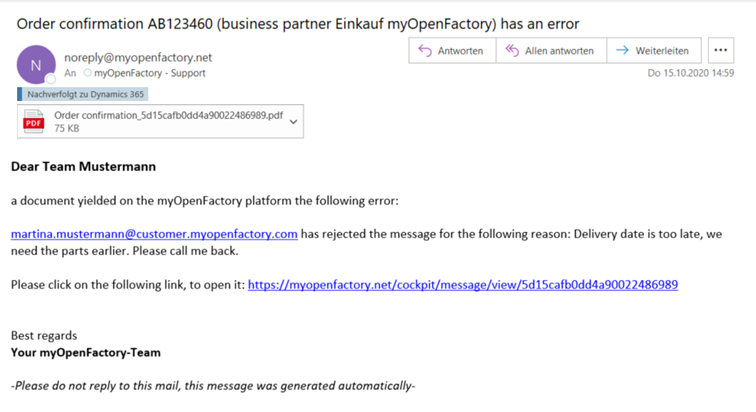
Alternatively, you can open the order confirmation via your inbox. You can identify order confirmations to be checked by the “Awaiting decision” status.
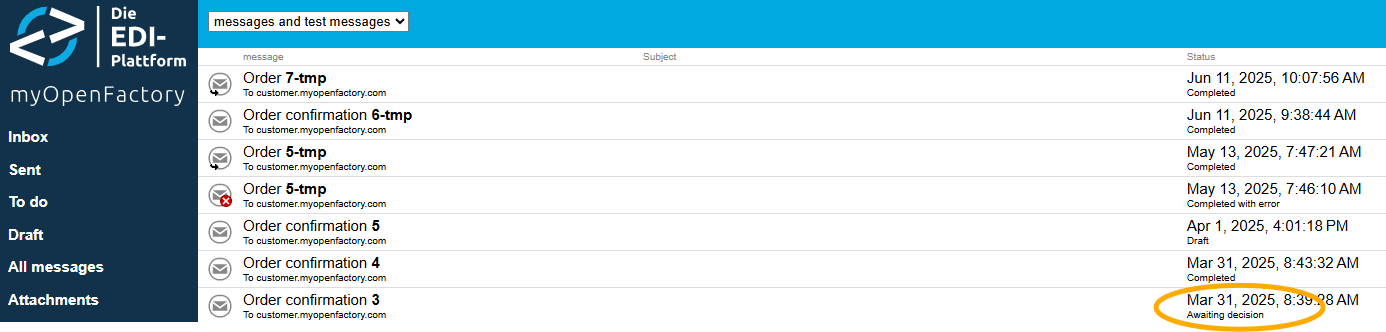
You can also set the document filter to “My open messages” to display only documents to be checked.
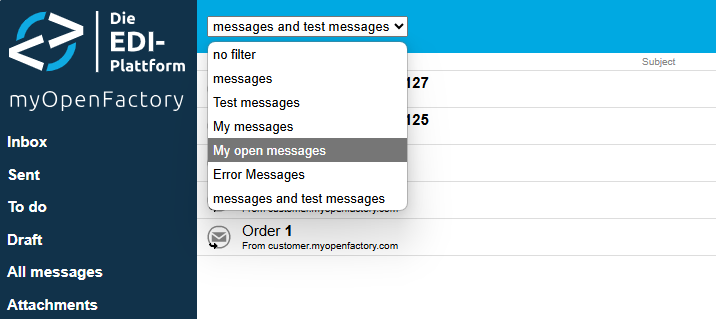
Types of deviations
There are two types of marked variances in the portal:
- relevant deviations (colorcode: orange)
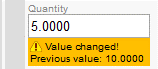
- non-relevant deviations (colorcode: yellow)
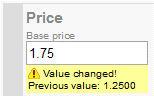
Relevant Deviations are any deviations that fall outside the tolerance range that you defined in the portal.
non-relevant deviations are those that are within the tolerance range, or any other deviations that could still be detected by the platform.
Documents are only held for review if at least one relevant deviation has been detected. Documents with only non-relevant variances are not stopped, but the variances are still marked yellow in the documents.
The deviations
At first glance, you can see a relevant deviation (orange) in the folded position. Next to the current value, the value from the purchase order is displayed. In addition, you can recognize existing deviations by using the exclamation point on the left side of the line item box.

Here: Value changed! Previous value: 21.07.19
The line-item number, item description, delivery date, and price are displayed in the collapsed line. A deviation that refers to other values within the position is indicated with an orange marker on the left side of the position.

Then click the position to see the relevant deviation.
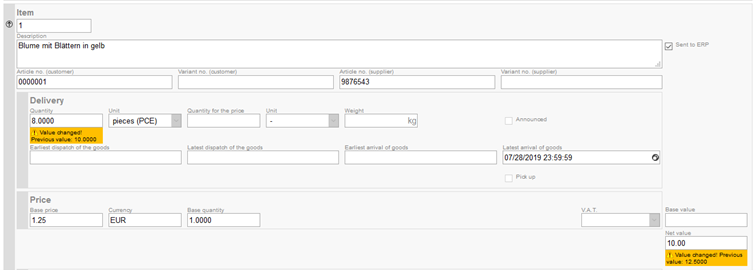
In addition to the price variance, there is a quantity variance (previous value 10 pieces, now 8 pieces), or the price deviation results from the quantity deviation.

The same applies to non-relevant deviations, whereby the color of the marking here is yellow. If both relevant and non-relevant deviations are present, the marking is colored orange.
Accept and Reject
Accept
If you agree to the order confirmation despite deviations, you can accept the order confirmation. To do this, click on the “Accept” button in the upper right corner.

A message appears that the document has been saved successfully.

Click OK to return to your inbox. The document is sent to your ERP system with the deviations.
Reject
If you do not agree with the order confirmation due to the deviations, you can refuse the order confirmation. To do this, click “Reject” in the upper right corner.

A mask appears in which you can enter the reason for the rejection.

Then click on “Reject”, your message will be saved and (if desired) forwarded to the responsible reviewer at the supplier. The message then changes its status to “Completed with error and warning” and is marked with a red X. The message will not be sent to your ERP system.

If you reopen the order confirmation, the reason for the rejection will appear at the top of the message.
