Create new business partner
- Open “My business partners”.
- Click on “Available partners” in the upper right corner.
All available business partners that are either sponsored or independent are displayed.In the upper right corner you will also find the search bar and two filter elements. If it turns out that the desired business partner is not yet connected, you can create a new business partner on the platform, if you have agreed on a new EDI connection via out platform.
Hit the “+” icon next to the search bar. A blue pop-up appears.
The connection type depends on the agreement you made with your partner.
- Does your customer or supplier have an ERP system with an EDI interface and wants to exchange data via EDI with you? Then choose ERP connection (sponsored).
- Your supplier doesn’t have an ERP system or a system which is not able to perform EDI processes? Then choose WebEDI supplier (sponsored).

- In the next step, enter the data of your business partner. On the left we are expecting company data and on the right we are expecting data about the contact person.
Mandatory:
- Company name
- name of the contact person at your business partner
- Email address of the contact person at your business partner
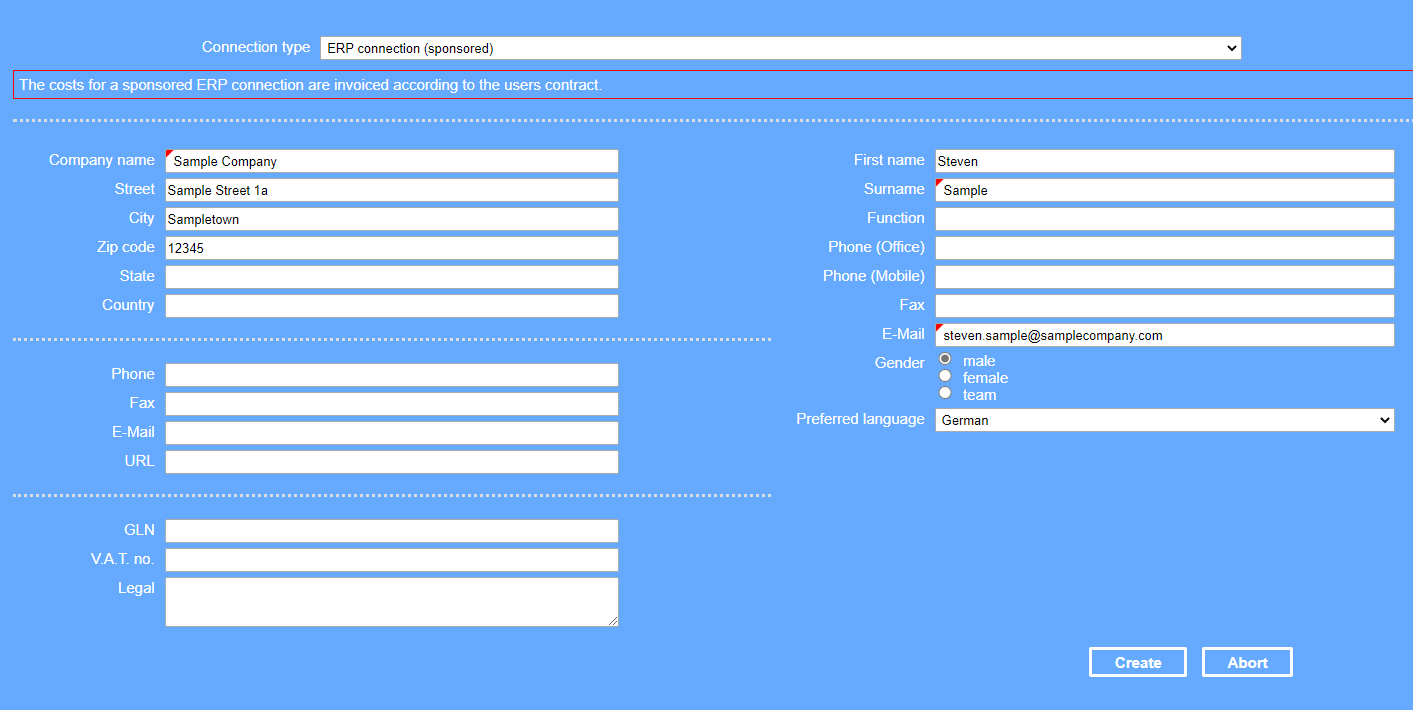
Click Create.
A notification is displayed that informs you about our team checking your request.
Your request will now be checked by our of staff members. If the request is approved, your new business partner can be found under “My business partners”. By default, all partners that are added appear in test state (yellow box with “T” next to the company name) until you want us to change it to production.
Here you can find further information as a sponsor of WebEDI supplier: Requirements WebEDI
Sending login data and certificate
For WebEDI
Two Emails are sent to the contact person you entered in the request.
- One E-Mail including the username and password of the user and a link to this manual and to the portal.
- One E-Mail including the certificate and certificate password for authentication.
A guide on how to use the certificate can be found here: How to use the certificate.
For an ERP connection
Sponsored partners with an ERP connection usually do not get access to the portal. The contact of your sponsored partner is required though to set up the connection between your partner and the platform. Please make sure to loop us in in mail conversations with your partner. This way we can clarify all technical questions directly with your partner.
Last modified November 28, 2025