View
Message view

By default, the first two options are checked here. “Collapse item list” refers to the display of a document. If a document has many line-items, an overview of all line-items without a detailed presentation of them can be very helpful. Line-items can still be opened by clicking on them.
Line-item
Collapsed Line-item:
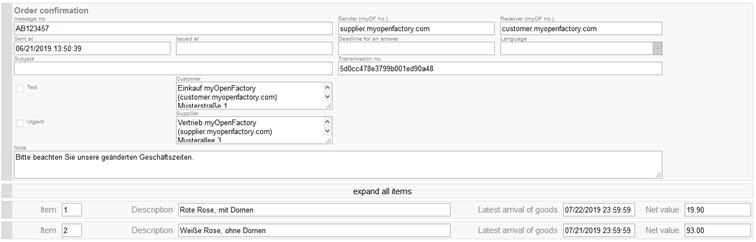
Unfold line-item:
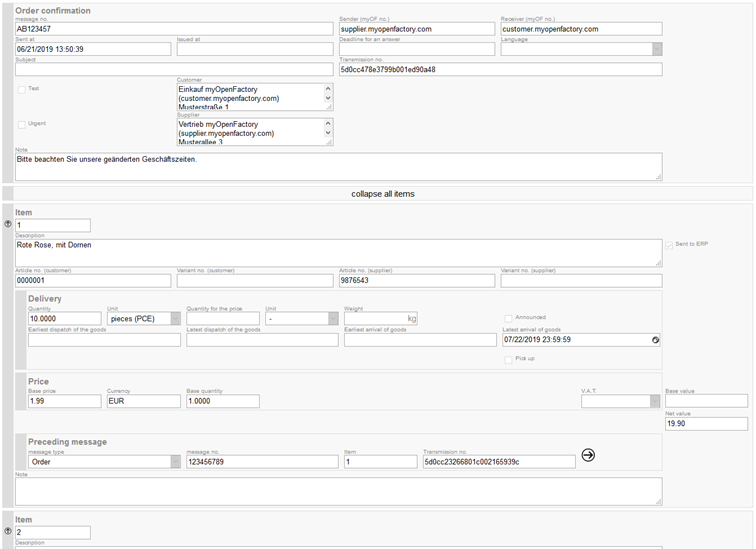
Message view
The field " Display parent or child message icon " refers to the symbol in the mailboxes next to the documents.
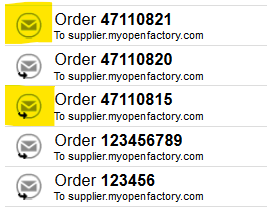
If the function is unchecked, the message-display loads much faster. As a rule, however, this is not needed and can remain activated.
Default search interval
Here you can set which search interval is used by default for your search in the mailboxes.
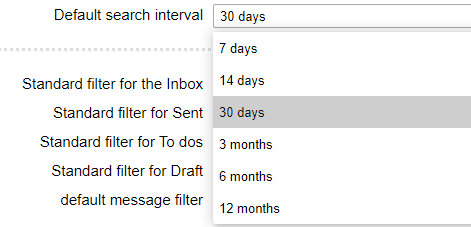
Filters for mailboxes
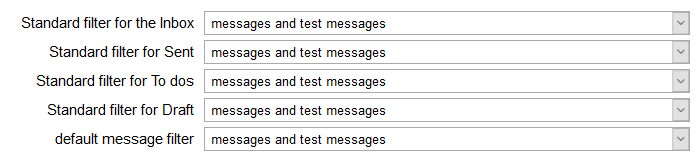
Here you can set invidual filters for each mailbox. These can then be found at the top of the mailboxes.
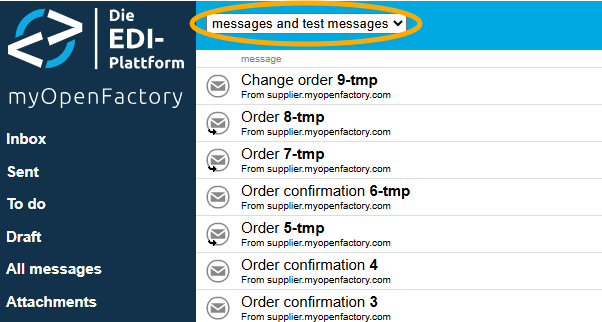
The messages that match the name of the filter are always displayed. Here, for example, test messages and productive messages. You can change the filters in the dropdown-menu of the mailboxes at any time manually, in your profile you can set the default filters.
Overview of the message filters
| Name of the filter | Action |
|---|---|
| no filter | All messages are displayed |
| Messages | displays only productive messages |
| Test-messages | displays only test-messages |
| My messages | displays all documents that are assigned to you |
| My open mesasges | displays all messages that are still waiting for a decision from you |
| Error-messages | displays all messages with an error |
| Messages and test-messages | displays all productive and all test documents |